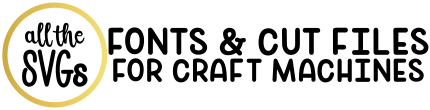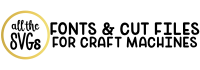This page contains answers to commonly asked questions as well as some general troubleshooting tips to help with common technical issues.
While we cannot answer specific questions about your cutting machine’s compatibility with our files or provide any personal assistance, here are some troubleshooting tips you can try.
If you are still having issues, you can turn to Google or Youtube for additional resources. Thank you for your understanding!
Jump to:
What are the rules of use or license terms?
All free downloads on All the SVGs are for personal use only. You will need to purchase a commercial license for business purposes.
Full details of our commercial license can be found on our Copyright and License page.
- For further clarification, here is what IS ALLOWED:
- Use or modify the file in part or in whole for personal use only
- Use or modify the file to make a physical item/project for yourself or as a gift
- Showcase the physical design only
- Use our design to create physical products for commercial purposes only through the purchase of a commercial license
- What is NEVER allowed:
- Do not use files to make any digital products
- Do not share or redistribute files. In order to share, use the direct URL to this page, NOT to the file
- Do not resell, copy, sub-license file in its original or modified format in any digital form
- Do not upload or use design on any file sharing or print-on-demand (POD) site (eg. Printful, Zazzle)
- Do not claim rights to copyright of any part of the file or design
- Do not use files for any business purpose without a commercial license
- Do not use fan art designs marked for personal use only for any commercial purpose; see license terms for designs that are ineligible for commercial usage
How do I download and extract files?
For best results, download from a laptop or desktop computer. If you are connecting from a third party like Facebook or Pinterest, open the link in a new web browser and try the download again.
To download the files, simply go to the "Download" heading of the design's blog post page. There you will find the hyperlink to download the file.
When you click the link, a zipped folder with automatically download to your device.
To access files, you will need to unzip the compressed .zip folder to extract all files and save to your device.
- On a PC, right-click and select, "Extract All."
- On a Mac, simply double click the zipped folder to unzip it.
The unzipped folder will contain the design files (eg. svg and png), which you can then add the file to iCloud or Dropbox to get the files on your mobile device. Occasionally, apps on your browser may interfere with downloading. If this is the case, please open a new browser and try again.
If you attempt to download on a mobile device, you may need a free app to unzip the product (a good, free one is FileExplorer Free). This will allow you to unzip the folder to access it.
Another solution available on some mobile devices is to long hold the zipped file icon and then click, "Extract." If neither of these options work, try downloading again from a desktop or laptop computer.
If you can't find the file once it's downloaded, you may want to look in "Downloads" under "My Computer" or search the title of the file on your computer to see where it has been saved to.
Why can't I open the SVG file on my computer?
Rather than opening the file directly from your device, import into your design software of choice, such as Cricut Design Space or Silhouette Studio.
If you try to double click the file to open it directly, you will need appropriate software such as Adobe Illustrator or Inkscape in order to view the SVG file on your device properly.
How do I upload the design file to Cricut Design Space?
First, you must have a Cricut Design Space account (it's free to sign up for one), as well as have downloaded and extracted the files from the zipped folder (see FAQ section above) before you may import our design files into the software to use with your cutting machine.
In Cricut Design Space, click the upload button or icon, which may be found on the bottom left or upper right screen. Select the SVG file and continue with the steps to finish uploading the image file to the software.
If the SVG file is not working properly in Cricut Design Space, please use the troubleshooting tips in "Why does the file upload weird in my design software?," which can be found further below on this FAQs page.
How do I upload the design file to Silhouette Studio?
First, you must have a Silhouette Studio account , as well as have downloaded and extracted the files from the zipped folder (see FAQ section above) before you may import the design file into the software to use with your cutting machine.
Note: the basic edition of Silhouette Studio is free to sign up for, but you will not be able to import or use SVG files. Instead, you will work with the DXF or PNG files included in each download.
In order to use the SVG file, you will need to upgrade to the Designer Edition* of Silhouette Studio.
In Silhouette Studio, you may choose one of several methods to upload the design file:
- Method 1: At the top, go to "File" then "Open" to upload the design directly to your work area.
- Method 2: Drag and drop file directly onto your work area.
- Method 3: At the top, go to "File" then "Import" to upload the design to your Silhouette Library.
If the design files are not working properly in Sihouette Studio, please use the troubleshooting tips in "Why does the file upload weird in my design software?," which can be found further below on this FAQs page.
Why does the file upload weird in my design software?
First, please check that you are uploading the appropriate file. SVG works best for Cricut Design Space as well as the upgraded Designer Edition* of Silhouette Studio. For the free, basic version of Silhouette Studio, you may upload the DXF file.
The software used to create these SVG files may sometimes have trouble communicating with Cricut Design Space, Silhouette Studio, or other cutting machine's proprietary software.
All SVG files have been tested on our computer and upload fine, but it may be the case that the file will upload with elements scattered in different areas of your design canvas.
Unfortunately, there is no solution for this issue, which companies like Cricut are aware of. Your best bet is to manually reposition the elements on your canvas with your mouse or arrow keys.
Since we also provide other file formats in your download, you may be able to find a workaround by uploading a different version of the design (such as in PNG to trace) and going from there.